Written By Rosa Castillo
Published
- 9 min read
Best Tools for Website Screen Recording: Desktop, Web, and Chrome Extensions
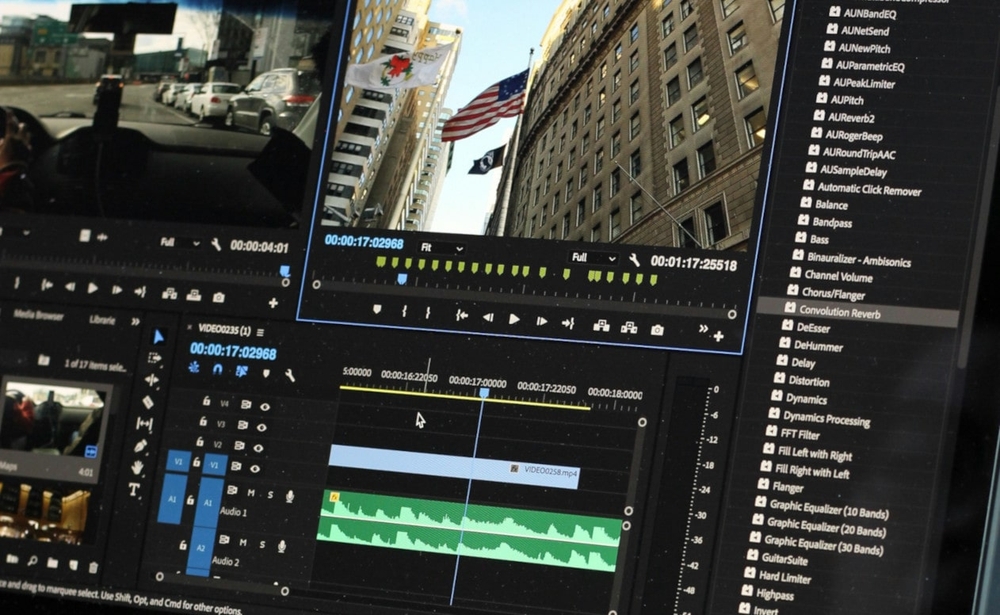
Website Screen recording is becoming a go-to strategy for marketers and content creators, and for good reason. In today’s fast-paced digital world, engaging visual content is key to standing out.
With social media and online ads dominating the space, turning your website into shareable video content helps you connect with your audience in a much more effective way.
Why Website Screen Recording: Keys Benefits and Use Cases
Show your website in video is a powerful and engaging way to showcase your business. Unlike static images or text, website screen recordings let you capture the experience of your site—its design, functionality, and overall user experience.
Whether you’re promoting a new product, creating a tutorial, or running a social media campaign, you can generate eye-catching content. This keep your marketing efforts flexible, while keeping your content fresh and relevant.
Here are some practical ways to use website screen recordings:
-
Tutorials and How-To Guides: Use screen recordings to guide users through your website, whether it’s navigating key features or completing transactions. These videos are great for customer support, onboarding new users, or providing educational content. You can easily share them on social media or embed them on your site for maximum impact.
-
Product Showcases: Highlight your products in action with a smooth screen recording of your site. Walk viewers through product features and show how they work in real-time. This not only sparks interest but also boosts engagement by letting users experience your offerings firsthand.
-
Social Media Marketing: Create short, attention-grabbing clips from your website recordings for platforms like Instagram, Facebook, or LinkedIn. These videos can highlight product pages, special offers, or new features, encouraging viewers to explore more on your website.
-
Promotional Campaigns: Enhance your promotional strategies by including website screen recordings in email campaigns, video ads, or website banners. Showcasing your site’s features or updates helps build excitement and encourages users to engage with your content.
By leveraging website screen recordings, you can create dynamic, shareable content that drives engagement and helps your business grow.
8 Best Desktop Tools for Website Screen Recording
| Tool | Ease of Use | Editing Capabilities | Supported Platforms | Best For | Price Range |
|---|---|---|---|---|---|
| Loom | High | Basic | Web, Desktop | Quick demos | Free & Paid |
| Movavi Screen Recorder | Medium | Advanced | Windows, Mac | Product videos | Paid |
| Camtasia | Medium | Advanced | Windows, Mac | Detailed tutorials | Paid |
| OBS Studio | Low | Basic | Windows, Mac, Linux | Professional-grade recordings | Free |
| Screen Studio | High | Basic | Mac | Quick walkthroughs | Paid |
| Bandicam | Medium | Medium | Windows | High-quality videos | Paid |
| Wondershare DemoCreator | High | Advanced | Windows, Mac | Marketing content | Paid |
| Screenflow | Medium | Advanced | Mac | Website showcases | Paid |
1. Loom
Loom is simple, fast, and perfect for sharing videos quickly. You can record your screen, your voice, and even add a personal touch with webcam footage. It’s a favorite for remote teams, marketers, and content creators who need to produce quick website demos with minimal effort.
Loom Pros:
- Very easy to use, perfect for quick screen recordings.
- Cloud-based, allowing instant sharing via links.
- Free plan available for basic users.
Loom Cons:
- Limited editing features compared to others.
- Free plan has a cap on the length of recordings.
2. Movavi Screen Recorder
Movavi strikes a balance between being user-friendly and offering advanced features. It supports various output formats and has built-in editing tools, making it ideal for marketers who want to create polished product videos or social media content without needing advanced video editing skills.
Movavi Pros:
- Easy to use with intuitive interface.
- Supports advanced editing and effects.
- Can record in high quality.
Movavi Cons:
- Paid tool with no free version.
- Can be resource-intensive for slower machines.
3. Camtasia
Camtasia is a powerful tool that combines screen recording with an impressive built-in video editor. It’s great for more complex projects like detailed website tutorials or showcases, where precision in editing is crucial.
Camtasia Pros:
- Rich editing features, including annotations and animations.
- Great for detailed tutorials or educational content.
- Cross-platform support (Windows and Mac).
Camtasia Cons:
- Paid software with no free version.
- Interface may be overwhelming for beginners.
4. OBS Studio
OBS Studio is a free, open-source tool that’s popular among professionals. Although it can be a bit challenging for beginners, its versatility and high-quality output make it perfect for recording website demos or tutorials that need a professional touch.
OBS Pros:
- Completely free and open-source.
- Extremely flexible with professional-grade features.
- Cross-platform (Windows, Mac, Linux).
OBS Cons:
- Steeper learning curve.
- Limited built-in editing tools.
5. Screen Studio
Screen Studio is designed for quick and efficient screen recording with straightforward editing tools. If you’re short on time but still want high-quality results, this tool is perfect for quick website walkthroughs or short social media clips.
Screen Studio Pros:
- Simple and easy for quick walkthroughs.
- No steep learning curve.
- Best for showcasing apps or websites fast.
Screen Studio Cons:
- Limited to Mac users.
- Basic editing capabilities.
6. Bandicam
Bandicam is known for its excellent recording quality, supporting 4K resolution and high frame rates. It’s a great choice for detailed product showcases or longer website tutorials where video clarity is important.
Bandicam Pros:
- Supports high-quality video recording.
- Ideal for capturing gameplay or detailed website walkthroughs.
- Relatively affordable compared to some competitors.
Bandicam Cons:
- Windows-only.
- Limited editing features unless paired with another editor.
7. Wondershare DemoCreator
Wondershare DemoCreator combines screen recording with intuitive editing features tailored for marketing videos and tutorials. It’s perfect for creating promotional content, with easy-to-use tools that make producing engaging website videos for social media simple.
DemoCreator Pros:
- Powerful video editing features included.
- Optimized for marketing content, with a variety of templates and effects.
- User-friendly interface.
DemoCreator Cons:
- Paid software with no free version.
- Exporting can sometimes slow down larger projects.
8. Screenflow
Screenflow is a Mac-exclusive tool with professional features for creating polished screen recordings. Its robust editing suite gives you precise control over your videos, making it ideal for high-quality website presentations or detailed product demos.
Screenflow Pros:
- Excellent for creating professional-grade website showcases.
- Advanced editing features for more polished videos.
- User-friendly interface for Mac users.
Screenflow Cons:
- Only available for Mac.
- Paid tool, no free version.
5 Top Chrome Extensions for Website Screen Recording
| Tool | Ease of Use | Editing Capabilities | Best For | Price Range |
|---|---|---|---|---|
| Screencastify | Very Easy | Basic | Education, tutorials | Free & Paid |
| Awesome Screenshot | Easy | Basic | Bloggers, professionals | Free & Paid |
| Hippo Video | Moderate | Advanced | Sales and marketing teams | Free & Paid |
| Vidyard | Easy | Basic | Marketing professionals | Free & Paid |
| Scre.io | Very Easy | None | Simple, lightweight recording | Free |
1. Screencastify
Screencastify is widely used in education and by content creators for its ease of use in capturing website tutorials.
-
Screencastify Pros:
- Free plan available with basic features.
- Simple interface, perfect for beginners.
- Can export videos directly to Google Drive or YouTube.
-
Screencastify Cons:
- The free version has a 5-minute recording limit.
- Basic editing capabilities.
2. Awesome Screenshot
This tool offers both screenshot and screen recording functionality, making it a versatile option for bloggers or professionals.
-
Awesome Screenshot Pros:
- Dual feature of screenshots and screen recording.
- Free to use with decent options.
- Chrome extension integrates seamlessly.
-
Awesome Screenshot Cons:
- The free version includes a watermark.
- Limited video editing functionality.
3. Hippo Video
Overview: Hippo Video stands out for its marketing features, allowing integration with CRM and marketing platforms.
- Pros:
- Built-in marketing tools (email integration, CRM support).
- Easy to create videos tailored for sales and outreach.
- Good analytics and tracking features.
- Cons:
- Free version is limited in functionality.
- More complex interface compared to others.
4. Vidyard
Vidyard is highly regarded in the marketing world, offering a range of features for lead generation and customer engagement.
-
Vidyard Pros:
- Strong focus on marketing, with built-in analytics.
- Lead capture features within videos.
- Easy to integrate with marketing platforms.
-
Vidyard Cons:
- Expensive for small businesses.
- Video editing options are limited.
5. Scre.io
Scre.io is a basic screen recorder that works directly from the browser without requiring installation.
-
Scre.io Pros:
- Very lightweight and easy to use.
- Completely free with no time limits.
-
Scre.io Cons:
- No editing features at all.
- Lacks advanced options for professionals.
Sure! Here’s the content for the Top Web-Based Tools for Recording Your Website section, along with a comparative table.
6 Top Web-Based Tools for Website Screen Recording
| Tools | Ease of Use | Editing Capabilities | Best For | Price Range |
|---|---|---|---|---|
| ScreenPal | Easy | Basic | Beginners, tutorials | Free & Paid |
| Clipchamp | Easy | Medium | Quick video creation | Free & Paid |
| VEED.io | Medium | Medium | Content creators, social media | Free & Paid |
| RecordScreen.io | Very Easy | Basic | Quick recordings | Free |
| Kapwing | Medium | Medium | Marketing, social media | Free & Paid |
| Canva Webcam & Screen Recorder | Easy | Basic | Beginners, Canva users | Free & Paid |
| Videohead | Very Easy | Non-required | Smart video creation | Free & Paid |
1. ScreenPal
ScreenPal (formerly Screencast-O-Matic) is a popular choice for recording screens and creating tutorials. It offers a user-friendly interface and a range of features, including screen recording, webcam integration, and basic editing capabilities.
-
ScreenPal Pros:
- Easy to use, making it great for beginners.
- Offers editing tools and options for captions and annotations.
- Affordable pricing with a free tier.
-
ScreenPal Cons:
- Limited advanced editing features in the free version.
- Watermark on videos in the free version.
2. Clipchamp
Clipchamp is a versatile online video editor that also includes screen recording functionality. It’s designed to help users create videos quickly with templates and stock footage.
-
Clipchamp Pros:
- User-friendly interface with drag-and-drop features.
- Offers a library of templates and stock media.
- Cloud-based, so no software installation is needed.
-
Clipchamp Cons:
- Some advanced features are behind a paywall.
- Limited export options in the free plan.
3. VEED.io
VEED.io is an online video editing platform that allows users to record their screens and edit videos seamlessly. It’s particularly useful for content creators who want to add elements like subtitles and effects to their recordings.
-
VEED.io Pros:
- Intuitive editing features and a collaborative environment.
- Supports various video formats and social media sharing.
- Allows for easy subtitling and translation features.
-
VEED.io Cons:
- Limited storage on the free version.
- Some features may be overwhelming for beginners.
4. RecordScreen.io
RecordScreen.io is a straightforward tool designed for quick screen recording without unnecessary frills. It’s perfect for users who want to get a recording done quickly and efficiently.
-
RecordScreen.io Pros:
- Extremely lightweight and easy to use.
- No downloads required; works directly from the browser.
- Great for simple recording tasks.
-
RecordScreen.io Cons:
- Lacks advanced editing features.
- Minimal customization options.
5. Kapwing
Kapwing is an all-in-one media creation platform that allows users to record their screens and edit videos in real-time. It’s particularly popular among marketers and social media managers.
-
Kapwing Pros:
- Collaborative tools make it easy to work with teams.
- Offers a variety of editing features, including audio and text options.
- Provides templates for quick video creation.
-
Kapwing Cons:
- Free version has a watermark on videos.
- Limited storage space for free accounts.
6. Canva Webcam & Screen Recorder
Canva has introduced a webcam and screen recording feature, expanding its offerings beyond graphic design. This tool is perfect for those who are already familiar with Canva and want a seamless experience.
-
Canva Pros:
- Integrated with Canva’s design features for easy video creation.
- Simple interface, ideal for beginners.
- Ability to add design elements directly to your videos.
-
Canva Cons:
- Limited editing capabilities compared to dedicated video editors.
- May require a Canva Pro subscription for full features.
8. Videohead
Videohead is a next-generation video creation platform designed specifically for Smart Video Creation. It focuses on simplifying the video creation process through automation, AI-enhanced features, and an intuitive interface.
-
Videohead Pros:
- Time-saving: Create polished videos in minutes, not hours.
- Easy-to-use: No advanced skills needed—perfect for marketers, content creators, and beginners alike.
- Cost-effective: Delivers high-quality results without requiring expensive production teams or software.
- AI-enhanced features: Automates complex tasks like voice synthesis.
-
Videohead Cons:
- Limited focus on raw screen recording compared to some traditional tools.
Choosing the Right Tool
When it comes to recording your website, choosing the right tool can make a big difference. With so many options available, it’s important to think about your specific needs and what features each tool offers, an easy-to-use interface, or smooth integration with your workflow.
The best screen recording tool for you will depend on your goals—whether you’re aiming to boost social media engagement, create tutorials, or showcase products. By exploring these options, you can find the tool that helps you capture your website and turn your ideas into engaging, shareable video content.